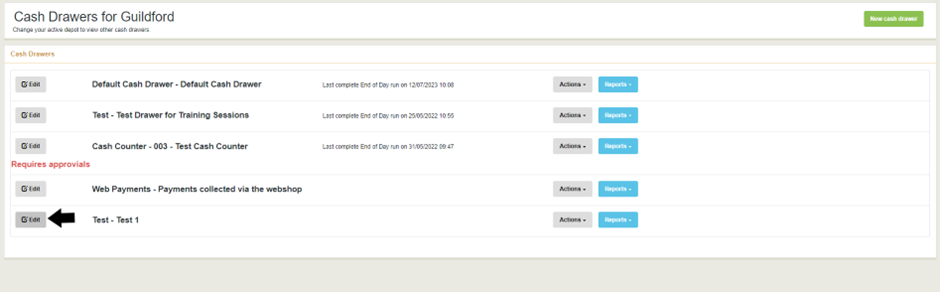How to create/edit cash drawers
Learn how to set up and manage your business's cash drawers for better financial control.
Table of Contents
Adding a new Cash Drawer to Merchanter
To create a new cash drawer click on Sales -> Cash Drawers.
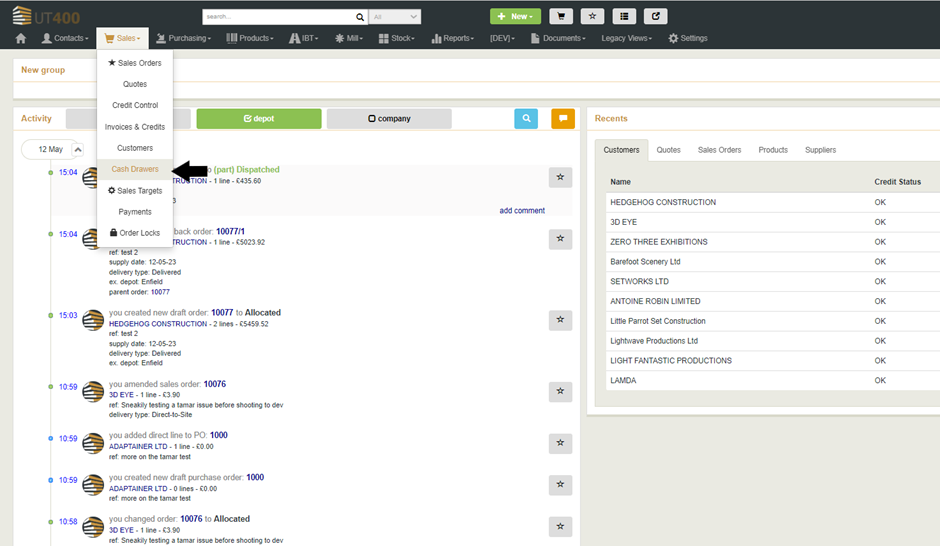
This will bring all existing cash drawers, click on the green ‘New cash drawer’ button on the top right side of the screen.
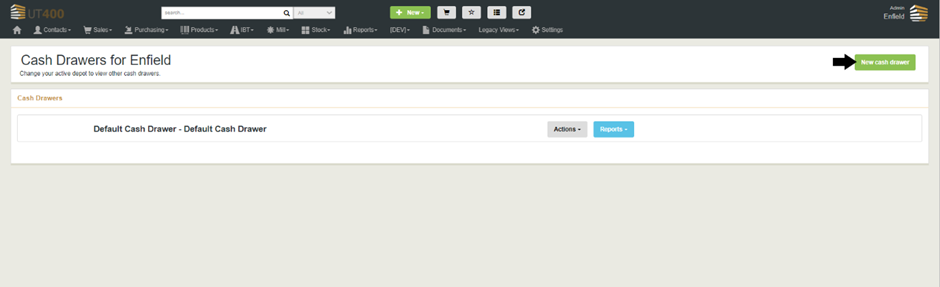
Fill up the details such as Name, Description and Printer Context and click Save once done.

Editing the details on a Cash Drawer
To edit a cash drawer click on the edit button next to the cash drawer. This will bring up the edit screen. Click on Save once done to apply the new changes.