How to Add/Edit Employee on UT400
Gain knowledge on how to efficiently add and edit employees on UT400.
Table of Contents
Employee Overview
Within Merchanter you can setup Employees. These refer to the people who work for the business. Using Merchanter requires a User Account, and a User Account requires an Employee (except Shared User Accounts).
You can setup employees for anyone who works for the business. An Employee does not need to have a corresponding User Account.
Adding an Employee
Only Prime Users can create new User Accounts on Merchanter. To create a new account first you need to add an employee.
Go to Settings -> User Administration -> Employees.
This will display all the existing employees. To create a new employee click on the green ‘New’ button.
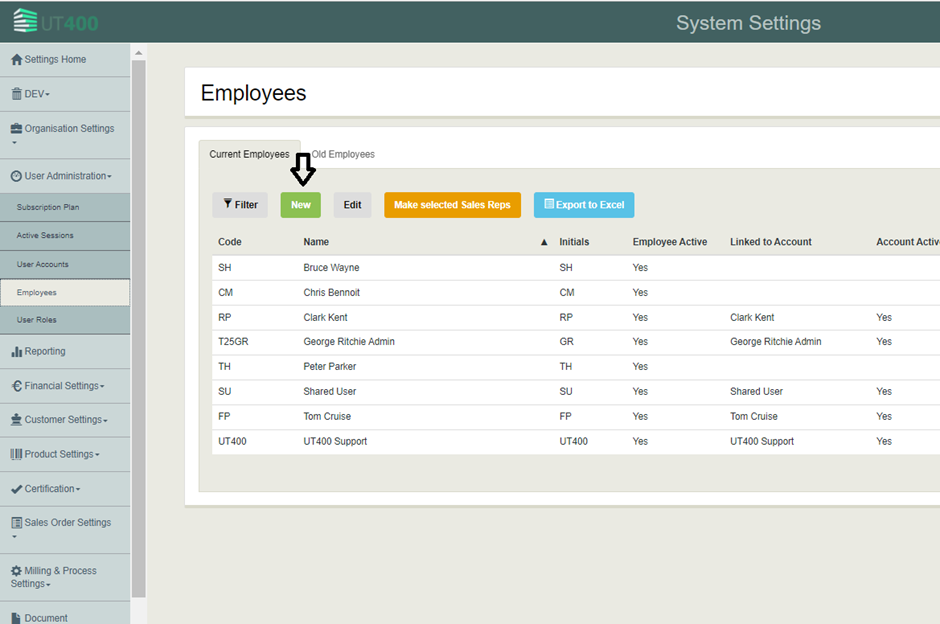
This will bring up a new window, where you can enter the new employee details. All fields with * are compulsory and must be filled to proceed. Once done click save.
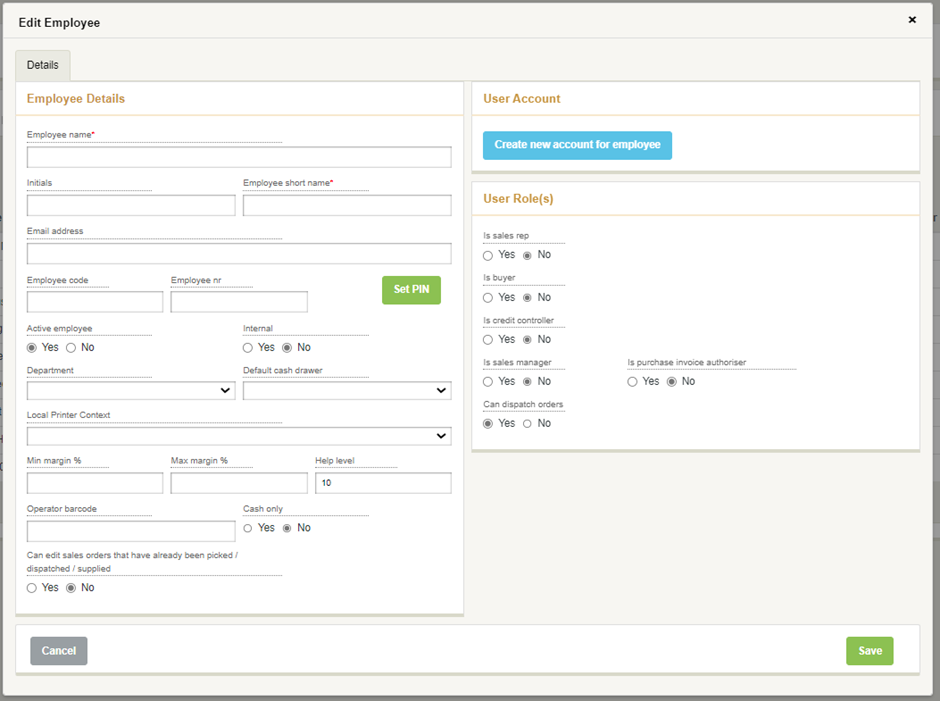
| Field | Notes |
|---|---|
| Employee Name | Full name of Employee |
| Initials | Initials used for brief reference in some places |
| Employee short name | Short Name used for brief reference in some places, should be unique (if you have two Bobs, use Bob R and Bob T) |
| email address | email address where documents, alerts, reports, etc. will be emailed for this employee |
| Employee code | Code - not currently used in Merchanter, for reference only |
| Employee nr | Employee number - not currently used in Merchanter, for reference only |
| Active employee | Currently works for the business |
| Internal | Employee only works on internal transactions |
| Department | Department employee works for, used for financial reporting |
| Default Cash Drawer | Cash Drawer this employee's sales are sent to when logged into the system |
| Local printer context | The default ‘my printer’ for this employee. The context refers to the printer and drawer setting combination. |
| Min Margin % - Max Margin % | Fields to set margin range for this employee (overrides Ledger/Depot margin ranges) |
| Help level | Not currently used |
| Operator barcode | Not currently used |
| Cash only | Employee can process cash sales, but not credit sales |
| Can edit orders that have been dispatched/supplied | Senior level operation |
| Is Sales Rep | Set to track sales by this employee |
| Is Buyer | Can be set against products as the buyer |
| Is Credit controller | Employee is authorised to manage the credit limits, statuses, etc. against customers |
| Is Sales Manager | Employee can manage sales targets |
| Can dispatch orders | Employee can mark orders as supplied |
| Is Purchase Invoice Authorizer | Employee can confirm as matched purchase invoices against purchase orders |
Most capabilities of an Employee is set against the User Role for their User Account, but some functions are against the Employee for working on a Share User Account.
Editing an Employee
To edit an existing employee, highlight the employee and click edit.
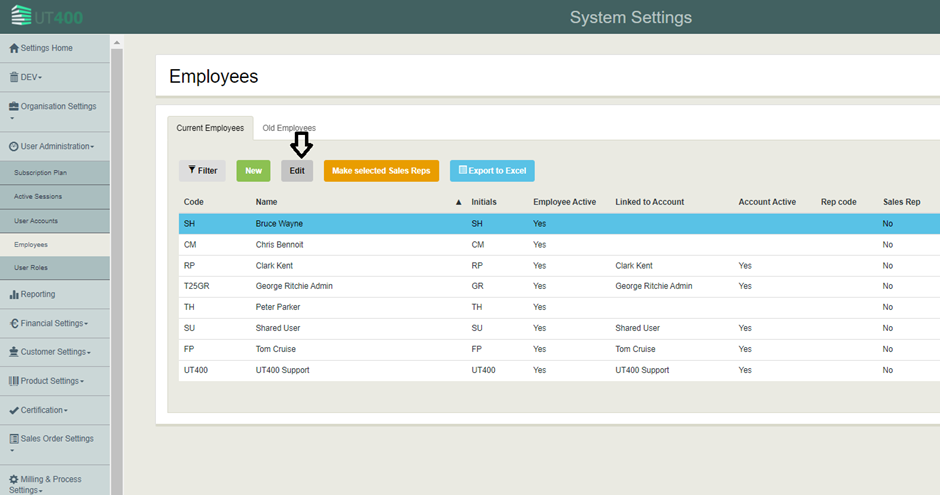
This will bring up a new window where you can edit the existing employee details.
To inactivate an employee, go to active employee and change it to ‘No’.

Once done click ‘Save’