How to raise a Supplier Return
Organising purchased items to be credited and returned to a supplier.
Table of Contents
Introduction
Whilst a purchase order is being placed with a Supplier, including during the receipt of goods, the quantities can be amended. However, once a purchase order has been set to Complete (matched to a supplier invoice) then a Supplier Return is required to amend the quantity and value of goods in stock, and potentially arrange documentation to return items to the Supplier.
Creating a Supplier Return from a Purchase Order
Use the global search to look up the purchase order or go to Purchasing > Purchases.
Select the Purchase Order you would like to return some or all of the items from.
Click on ‘Create Goods Return’ to start the return process.

Selecting Order lines to return
Click on the Return Line against the line you would like to return and edit the information such as units, reason for return and dispatch date.
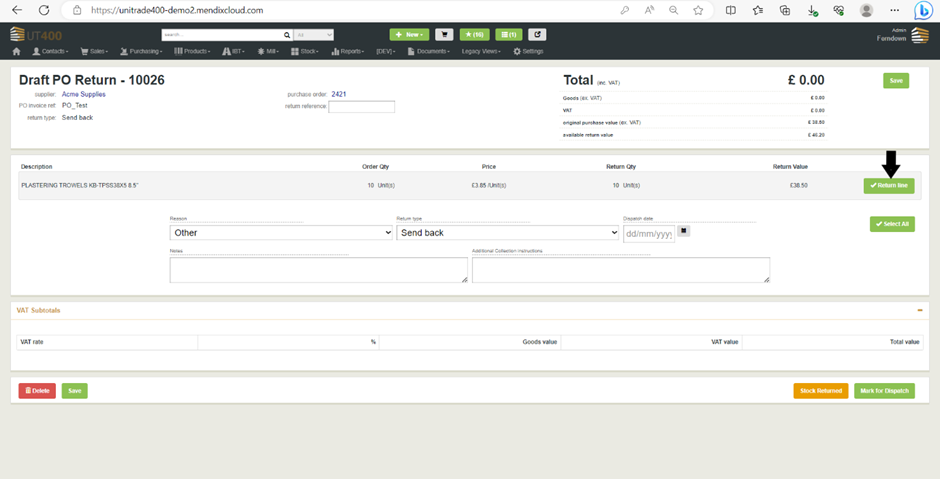
Once done you can either click on Stock Returned to skip dispatch status and mark order as returned or click on Mark for Dispatch to Dispatch the return for a later date or time.
