Increasing User Purchasing and Credit Note Limits
Setting limits under which users can place purchases and authorise credit notes
Table of Contents
What are Purchasing and Credit Note limits?
Each user has a separate purchasing and credit note limit. This figure is the financial value under which that user can place a purchase order or authorise a credit note.
Can a user create a purchase order or credit note above their limit?
Users can still create a draft purchase order or credit note above their limit, but they require authorisation by PIN from a senior user to release it.
Default limit £1,000
Merchanter is issued with a default purchasing and credit note limit of £1,000. Please amend the values for your system users.
How to set user Purchase and Credit Note limits.
To increase the purchasing and credit note limits for each user you should first navigate to Purchasing > Purchasing Limits.
You will then be presented with the following screen.
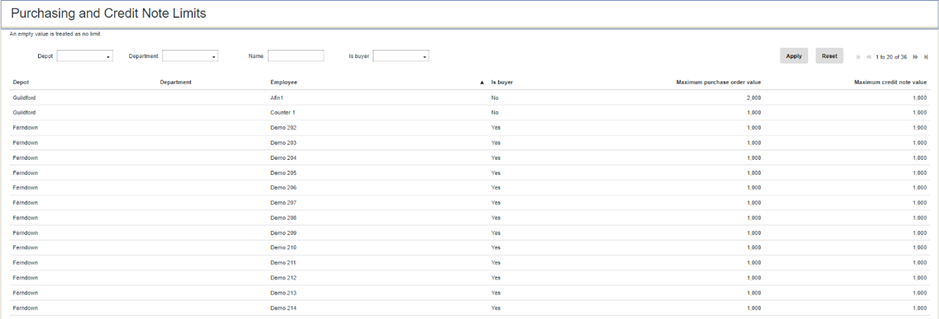
From here you should find the employees whose limits you would like to amend. You should then double click on the Purchasing Limit or Credit Note Limit value for the required user, this will then allow you to change the value.