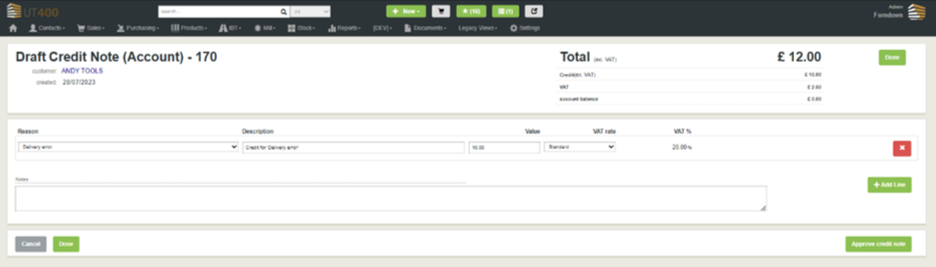How to Raise an Account Credit Note
Senior level function to raise credit value against a customer's account
Table of Contents
When to use Account Credit Notes
For most scenarios Credit Notes should be raised by finding a creditable invoice and creating the credit note based on it's details. This links the invoice and credit note together and can provide security checks that an appropriate value is being credited and to the correct customer.
In exceptional circumstances it may be required to simply provide the customer with a value of credit against their account. This operation is set for senior users (see User Roles) and should be checked carefully by other managers in the business. Due to the nature of an Account Credit it is not possible to provide built in system checks beyond restricting who is able to raise them.
Check User Roles
Account Credits give the ability to give credit (money in real terms) to a customer with little validation. Please ensure that only users that are trusted have the functionality by checking the ‘Credits’ section of their User Roles.

How to raise an Account Credit Note
To raise an account credit, you can either use the global search to look up the customer account or go to Contacts > Customers.

From the Live Customers – Overview screen select the Customer account you would like to raise credit against. From the Customer account screen click on the 3 dots in the right top corner and select ‘+ New Account Credit’.
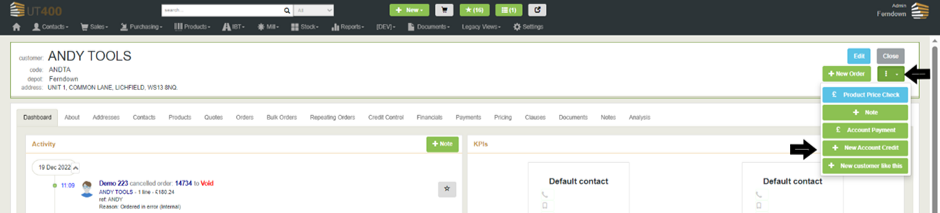
Select the Reason, Value and VAT for the credit. Use the green ‘Add Line’ button to add another line if required.
Once done you can click on Done, this will save the Credit Note as draft or you can click on Approve Credit to approve the credit note.