How to set up Quote Design and Approval Sub Statuses
Learn how to efficiently manage quote design and approval processes by setting up sub statuses for clear tracking and workflow management.
Table of Contents
How to Configure Merchater to use Quote Design Substatuses and Manager Approval.
Setting up your team to manage the quoting process in Merchanter requires enabling the right permissions and configuring key system settings. This guide will walk you through how to assign employees as quote designers or approvers, and how to activate the additional advanced quote design and approval substatuses within your system. These features allow you to better control who can create and approve quotes, ensuring that your quoting workflow is both structured and flexible.
How to set up an employee to be a Quote Designer or Approver
To set up an employee with the ability to design or approve quotes, ensure you are logged in as a user who holds the Prime role, as this level of access is required to make changes to your employees.
Once logged in, go to the Settings area, on the top right of the menu.
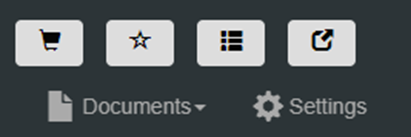
Then navigate across to User Administration and open the Employees section.

From here, locate the user you wish to set up as either a quote approver or a quote designer.
Select the record and click Edit.
You can double-click on the relevant employee’s name to open their details as well.

In the bottom right-hand corner of the User Role(s) pop-up, you will see two options: Is Quote Designer and Is Quote Approver. These are simple yes or no toggles. Set either or both of these options to yes depending on whether the employee should have one or both of these roles.

Once you have selected the appropriate settings, press the Save button in the bottom right-hand corner to apply your changes.
If you need to make changes to several employees at once, you can use the Employee Roles tab. Within this view, the Quote Designer and Quote Approver columns are dropdown menus. As you change these values, the system automatically saves your changes, allowing you to move quickly down the list, setting the appropriate role for each user as needed.

This should help you set up your team members with the correct quote permissions efficiently.
How to Switch on the Quote Design Substatuses and Approval
2 options here, you can switch on one or the other [TEST NOTE: this feature has to be tested in each combination!]
To set up quote design phases and approval stages in Merchanter, follow these steps while logged in as a user with the prime role to ensure access to all necessary settings.
Begin by navigating to the menu, selecting settings.
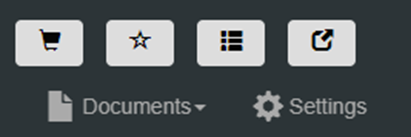
then moving to organisation settings and finally into ledger settings.

Within the ledger settings, locate the ledger info tab and proceed to the order type tab. Here you will find two tick box options: Use quote design phase and the Require quote approval Dropdown. These options can be enabled either together or independently, depending on your workflow requirements.

For this guide, I ticked the box to activate the Use quote design phase

There is a Quotes require design by default option, which will force all the quotes through the design phase. in my example, i will leave this off as i also want to be able to pass a normal quote without restrictions.
Next is the Quote designer source. I will set this to Manual as I want to be able to set a free designer to the task. the optons are.
Manual - The quote approver can be set on an order-by-order basis.
Creator - The user who creates the quote will be set as the designer.
Customer Rep - The customer rep is set as the designer for each quote. They do not require quote design rights for all quotes to design quotes for their customer roster.
Specialist - The quote designer is set in a new field below and is set as the designer on all quotes by default. This can be changed manually on a quote-by-quote basis.
If you pick specialist, a new dropdown will open. Specialist quote designer. You can pick your specialist from a list of employees marked as designers.

Subsequently, we need to set the Require Quote approval Dropdown. I will be picking designed quotes only.

The other options are,
Never require approval - Skip the approval process for quotes. Manager sign-off is still required for low-margin quotes.
All Quotes - All quotes require sign-off by a sales manager before being issued.
Designed quotes only - Quotes that have been through the quote design process require the sales manager's sign-off.
Manager specified quotes - Sales managers can mark specific quotes as requiring sign-off. By default, quotes will not require approval.
if required you will then need to set the Quote Approver source. I will pick Specialist and then pick my user Paul Prime as that specialist.

The options for the quote approver are exactly the same for the design approver above.
Once you have made the required changes to the design and approval settings, simply scroll to the bottom of the page and click save to activate the additional quote statuses.
This configuration allows for greater flexibility in managing quotes and approvals tailored to your organisation’s processes.