How to use the Merchanter Demo System
Learn how to use the Merchanter Demo System for testing trading capabilities.
Table of Contents
The details below give guidance for using the MERCHANTER demo system. We hope you enjoy using this version of the system is for evaluating the features and usability of the MERCHANTER system.
ACCESS TO THE MERCHANTER DEMO SYSTEM IS FOR COMPANIES PERMITTED BY TEN-25 SOFTWARE
IT IS NOT PERMITTED TO GIVE SYSTEM ACCESS, SCREEN SHOTS/VIDEOS, OUTPUTTED DOCUMENTS OR DATA TO OTHER PEOPLE/ORGANISATIONS
IMPORTANT NOTES: DEMO SYSTEM USE
- There is a common database of customers/suppliers/products/etc. that are shared with other demo users, so may be updated by them.
- Your actions in the demo system will be seen by other demo users, so only enter information, comments, etc. you are happy to be published outside your business.
- This data is demonstration data, so feel free to buy and sell items as you see fit.
- Invoicing – if you do an invoicing run all will go to a dummy email account unless you enter an email address
- The MERCHANTER demo system has been optimised to run on a desktop/laptop PC (or Mac). It will run on a tablet/phone, but the screens have not been optimised for this yet
IMPORTANT NOTES: EMAILING & PRINTING DOCUMENTS
- Email of documents is switched to a demonstration mode, so will not send out of the system
- If you wish to email sample documents to yourself/colleagues, please use the ‘eye’ icon to view the pdf and email/print from there. Please do not send copies outside the business
- Printing is turned off on MERCHANTER Demo
System Login
To access the MERCHANTER demo system please open a browser on device (PC, tablet, phone) and navigate to www.cloud2.ut400.net
You have been issued with a personal demo user that you can use with the system, including setting your own personalised dashboard. When you have your own MERCHANTER system each user can be given their own specific capabilities within their User Role.
Merchanter - UT400
Up until January 2021, the Merchanter system was called UT400. The UT400 name now refers to the generation of trading system, so you may still find references to UT400 within the system and associated documentation.
Homepage
Top Banner
| Global Search | Type in anything to search, or filter to only search customers/products/orders/etc. |  |
| New Button |
|
 |
| Basket |
|
 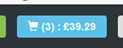 |
| Favourites |
|
  |
| Tasks |
|
  |
| Branch/Depot |
|
  |
| User Details |
|
 |
| New Window | Open Merchanter in a new tab in the browser (will be logged into Homepage) |  |
Dashboard
| KPI Tiles |
|
 |
| Activity Timeline |
|
 |
| Recents |
|
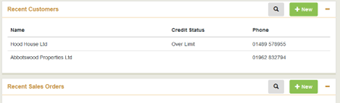 |