Doing a Direct-to-Site order
How to add a Direct-to-site order in Merchanter, where all the items are being supplied direct from one supplier
Table of Contents
When placing a sales order where all the items are being supplied by one supplier and they are sending the items directly to the customer, so there is no requirement to receive and dispatch items through one of your depots or stockholdings, then a Direct-to-site sales order can be used.
Direct-to-site by order line
In Merchanter sales orders individual lines can each have their own stock source, which includes lines supplied direct-to-site from a supplier. This can be used where some items on an order are coming from stock and others direct-to-site, or different lines on the order are coming direct from multiple suppliers.
How to add a Direct-to-site order
Step 1 - Add a sales order
Start a sales order or quote by any of the normal ways (New dropdown, Sales Order Search, within a customer).
From the order header selection page set the supply type to ‘Direct’
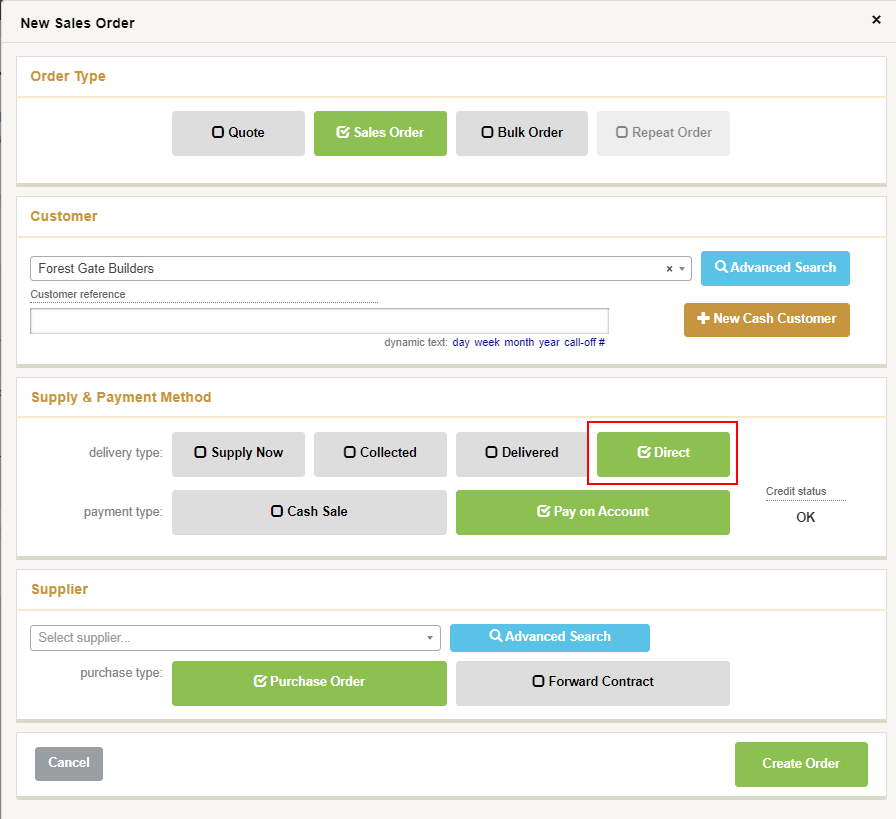
This will show the supplier selection. Pick the supplier for this order.
The sales order can be linked to a Purchase Order (simple purchase with order and receipt) or Forward Contract (Longer order process used for importing goods)
Step 2 - add order lines
Adding products to the order will add to both the sales order and a mirror item on the purchase order
The cost price field on the sales order line becomes the buy price for the item. Amending this in the sales order will set the buy price on the purchase order (this is fixed once the purchase order is confirmed)
All users can set the buy price
When entering a direct-to-site order all users can set the cost/buy price, including those who can't amend cost prices on stock items.
Once the sales order has all the items that the customer requires it can be set as a quote, or confirmed as an allocated order.
Confirming the sales order as allocated (placed) will convert the purchase order to being placed as well.
You will typically be offered a purchase order to print/email to the supplier then an order confirmation to print/email for the customer.
Step 3 - confirming supply of the order
When the supplier confirms the items have been supplied to the customer, either by update or more typically sending a Purchase Invoice, the purchase order can be set to confirm supplied.
There is the usual ability to part supply a direct-to-site purchase and either cancel the order balances or place items on back order.
Once the purchase has been confirmed as supplied the sales order is automatically set to Supplied ready for invoicing if a credit sale, or as a complete cash sale invoice if a cash sale.