How to create a Credit Note against a Sales Invoice
Raising a credit note to credit value to a customer and potentially receive back unwanted items.
Table of Contents
Find an invoice to credit against
Merchanter works on the basis that a credit note should be raised from a cash or credit invoice. There are Account Credits available as a senior user function, but should only be used in exceptional cases.
Use the global search to find the order or go to Sales > Sales Order and select the order you would like to raise credit against. From the order screen click on ‘Create Credit Note’.
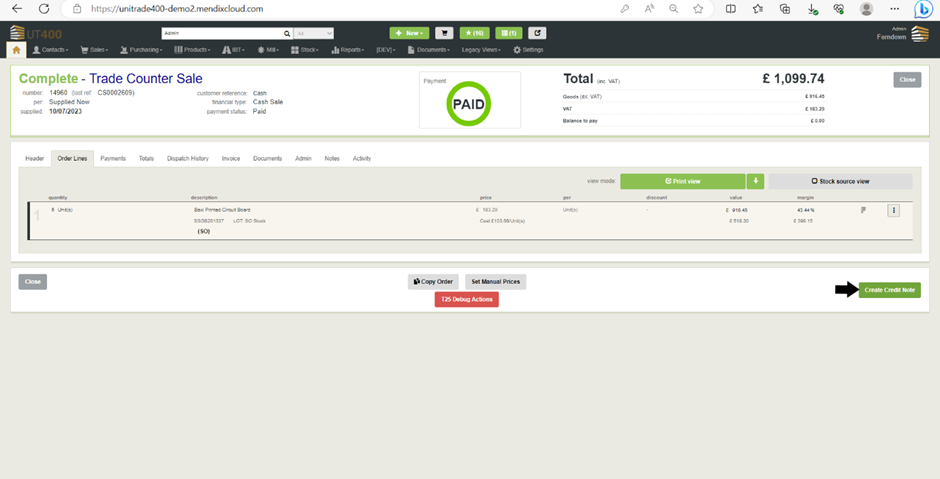
Select line(s) to credit value against
Click on the Return Line against the line you would like to return and edit the information such as units, reason for return and dispatch date.
Click on ‘+ Credit Line’ against the line you would like to raise credit.
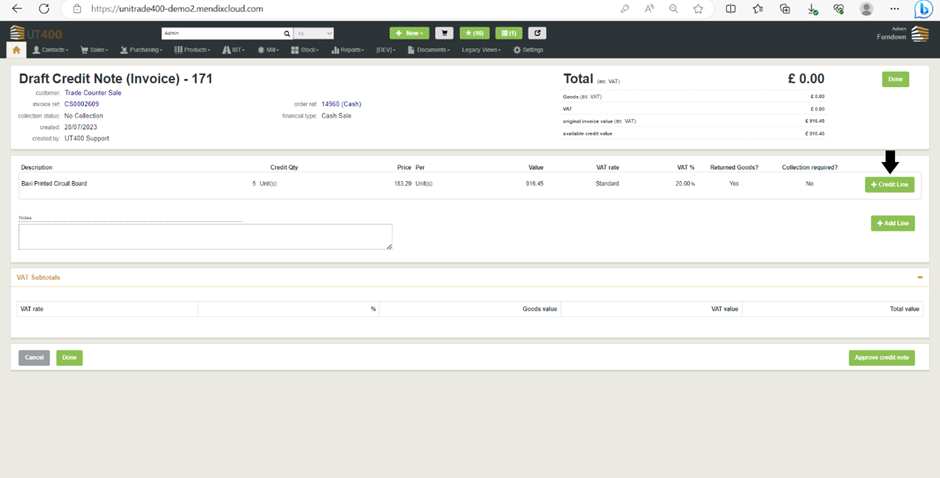
Add details to the credit note
Select a credit reason
Select a credit reason from the drop down on the order line. Selecting the reason will preset default settings for:
- amending the quantity
- are items being returned
- is collection required
- should a restocking charge be applied.
The default settings can be amended to suit the situation with the customer.
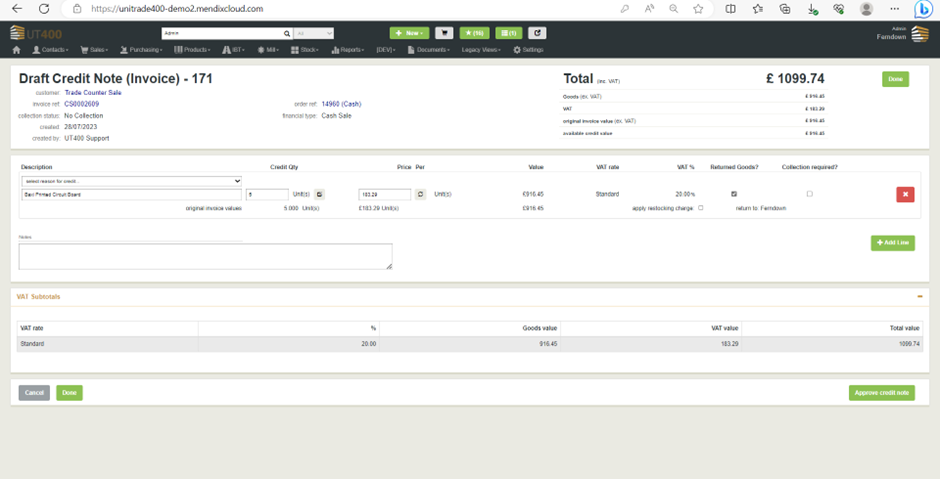
Amend the price being credited if it is not the full amount of the original order line.
Adding a manual credit line
If you wish to credit some value to the customer that is not related to a specific line on the order (i.e. credit for late delivery), then click the ‘+ Add Line’ button.

- Select a credit reason
- Add a text note on the reason for the credit
- Add the total value to be credited (note the total credit note value cannot exceed the value of the invoice on which it is based)
- Select the VAT rate at which the credit should be applied. This will default to Standard rate VAT, but can be amended if you know it relates to crediting a customer/order/product that is at a different VAT rate
Values credited
In Merchanter you cannot credit a line for more than the value it was invoiced at, and you cannot raise a credit note that is a higher value than the invoice it is based on.
Using the Price Amend calculator
If an order line was mispriced, so a correction needs to be credited to the customer, there is pricing calculator to help enter the correct value.
Click the cycle arrows button next to the price field
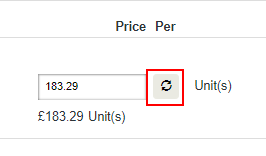
Enter the price that the customer should have been charged for the item
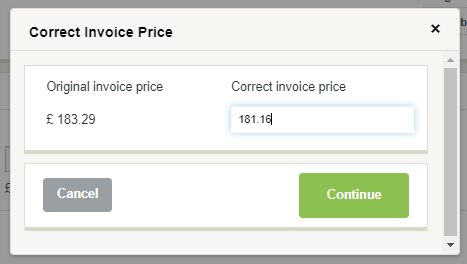
The calculator will enter the correct price to credit for each item
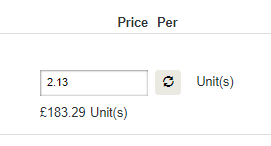
If you know the price to credit you can type it directly into the price field.
Saving and Approving the Credit Note
Once all the relevant lines have the quantity and value details filled out, click on Done to save the credit as Draft or click on Approve credit to approve the credit note.
Seniority to raise and approve credit notes
In Merchanter most users can raise a credit note. This enables anyone to help a customer by capturing the details on invoices that require a correction to the value or have items to return. It is down to a senior user (see User Roles) to approve a credit note, confirming that the business is prepared to receive back any items and/or credit value to the customer.