NearSt Integration Setup
Table of Contents
Excel Export Template
To create the stock CSV file, the Excel export template must be first set up. The template defines the layout of the CSV file. Go to Settings > System Administration > Excel Exporter.
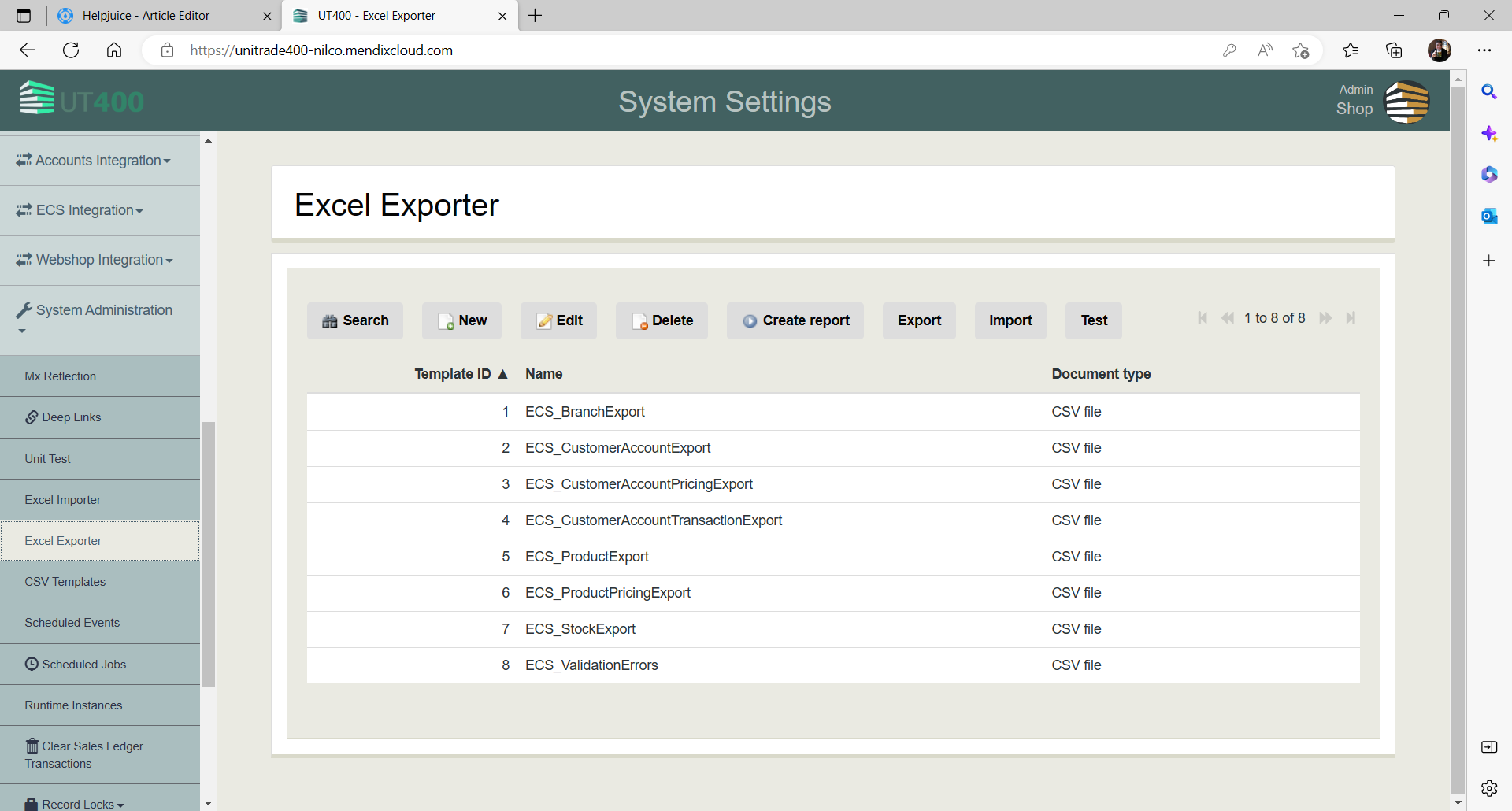
Click the Import button to import the template for the NearSt stock export CSV file. The template file NearSt_StockExport.xml (right-click on link and choose Save link as option to download) is attached here for your convenience.
Configurations
Each shop (branch/depot) signed up to NearSt will have a configuration record set up in Merchanter. This defines both the Merchanter depot and upload key (supplied by NearSt). To set up a configuration record, go to Settings > NearSt Integration > NearSt Configurations.

and click the New button :-
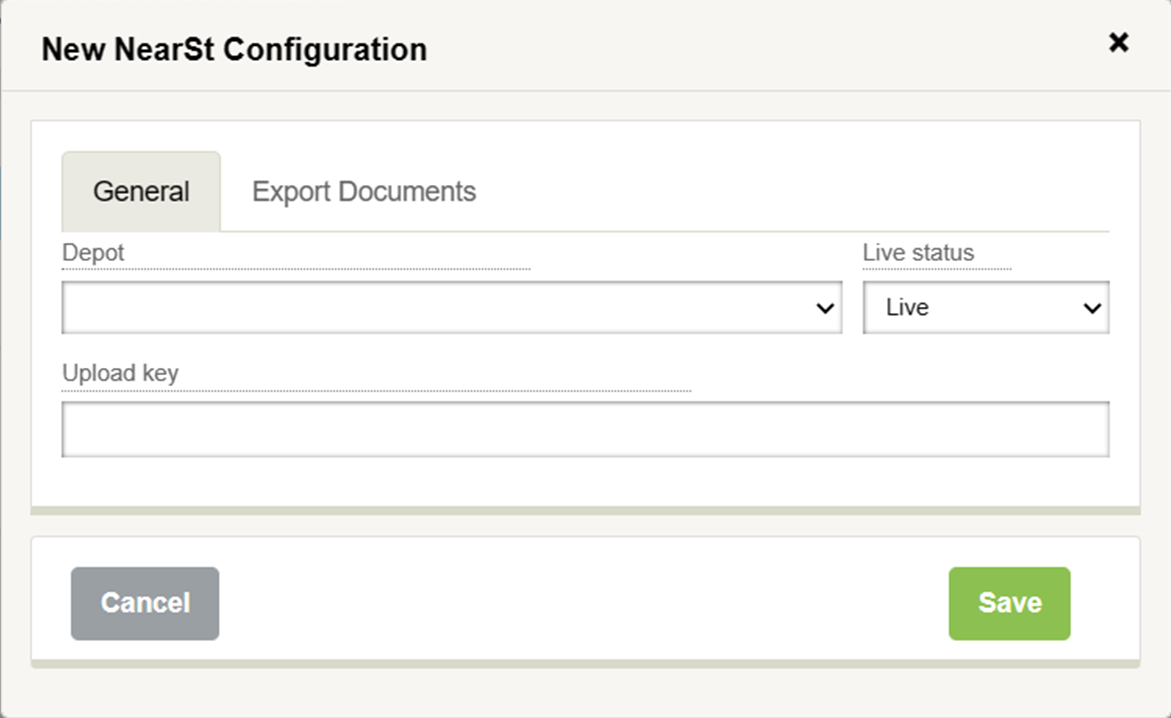
Depot
The depot may be selected from a list of depots under the user's ledger, excluding those for which a configuration already exists.
Live status
By default, configurations have a live status. You may deactivate the configuration by setting the status to Archived.
Upload key
This is the string as supplied by NearSt for the customer connection.
The Export Documents tab shows the latest export file stock.csv to NearSt and may be downloaded if required.
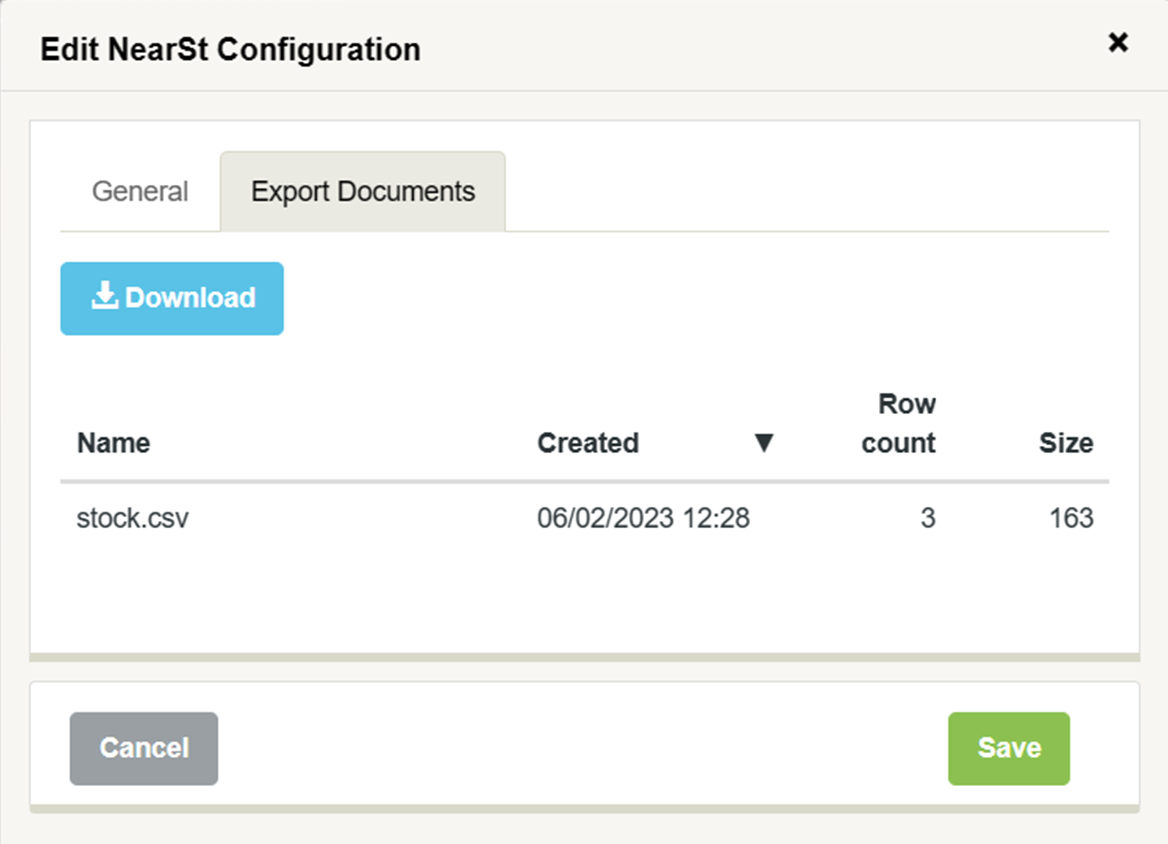
Scheduling the Stock Export
A scheduled job is required to run the stock export on a regular basis (see Managing Scheduled Jobs in Merchanter). The scheduled job should be defined as follows :-
| Attribute | Value |
| Description | NearSt - Stock Export |
| Microflow name | Integration.QUE_ExportStockToNearSt |
| Queue name | ScheduledJobQueue |
| Enabled | Yes |
| Repeat | Yes |
| Schedule start date | leave as default (current date) |
| Schedule start time | 00:00 |
| Interval type | Minute |
| Interval | 15 |
| Start time (of day) | leave empty (from 00:00) |
| Finish time (of day) | leave empty (till 23:59) |
The microflow Integration.QUE_ExportStockToNearSt will create and upload to NearSt, a stock CSV file for each Merchanter depot that has an associated live configuration with an upload key.