Known Issue - Sage Adept Tools Auto Mode at Month/Year End
A workaround explanation for doing Sage Month/Year Ends when running Adept Tools in Auto Mode
Table of Contents
This article relates to all system types
Only when Auto mode is enabled with the Adept Integration Tools for Sage Line 50
Issue Overview
An issue has been discovered when running your Sage Month or Year End processes in conjunction with the Adept integration tools. This issue is for sites that use Sage Line 50 and the Adept integration tools, but ONLY WHEN they are running the tools in “Auto” mode. If you do not use the Adept Tools in “Auto” mode, you can disregard this issue, just make sure you do not try to import any customers, suppliers or transactions during the Month or Year end process within Sage.
The issue in question will cause Sage data issues that may result in the need to restore your Sage data back to a previous backup. It occurs when an invoice run is carried out during the Month/Year end process, which in turn creates an output csv file. There will then be an attempt by the Adept tools to import the file(s) into Sage while the Month/Year end process is running.
To prevent this issue occurring, the following workaround can be applied and would be recommended as a process to be implemented during your Sage Month/Year End procedures.
Recommended Procedure
Before carrying out your Sage year or month end process, please make sure you switch off the Adept Tools Auto running process. You can do this by opening up each tool (Transaction, Customer and in some cases Supplier import tools) and clicking the below button so that “Manual” shows:
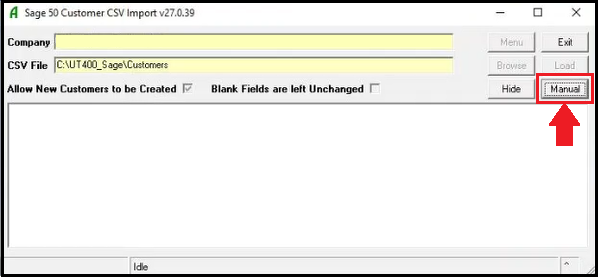
Once you have carried out your processes within Sage, you can switch the “Auto” mode back on, by visiting each tool again and clicking on the same button, changing it to “Auto”.
An additional/alternative way to avoid any issues is to make sure no invoice runs are happening on the UT360 or UT400/Merchanter systems while you are carrying out your processes.
Have a query about this article?
Please feel free to contact our helpdesk team by emailing support@ten-25.co.uk